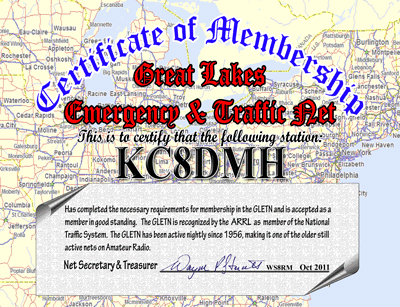The GLETN database lookup program is now available for both 16 & 32 bit micro processors. Both versions use the same database file, so if, for some reason, you have both loaded - changing a record in either program will change it in the other also.
To INSTALL or UPDATE the GLETN database program --
1) Download the program file:
Which version to use?... The 32 bit version has a few extra features and faster, but you might not notice the difference. Start with the 32 bit version and if it does not work, just download the 16 bit version and remove the icon for the 32 version - they both use the same copy of the database file so the disk space used is tiny (about 40k not megs k!).
InstallGLETN-32.exe <= 32bit version will run on 32bit Windows and/or 64 bit versions of Windows (not on DOS machines).
Most users will want this version OR: InstallGLETN-16.exe. <= 16bit version will run on older 16bit (DOS) machines and/or 32bit Windows95-XP machines.
2) and RUN it OR click on OPEN when the download window opens.
3) Click the GLETN icon on the desktop, simple running instructions are on the opening screen.
The program version is Apr08 but the database was updated for:
August 2012. At the beginning of every month the GLETN database is compared with the FCC's and the QRZ Canadian databases, call signs are updated and city/state information changed, cancelled and expired calls were removed. So check back after the start of every month for a new/updated database file.
NOTE: If you would rather import the GLETN database into your own
software (EXCEL, ACCESS or dBase III etc). It is VERY EASY to do. See the instructions at the
bottom of this page.
If your name is not in the database or is wrong, fill out the form below and I will add or fix it.
Your call, location city & state is automatically looked up on the FCC database
and changed, monthly. If you have changed your call or mailing address it
will change here within a month.
NCS Schedule:
| Day |
|
Pre-net |
|
|
Net |
|
| Sunday |
Mike |
KC8WMY |
Wayne |
WS8RM |
| Monday |
Mike |
KC8WMY |
Mike |
WB8TQZ |
| Tuesday |
Scott |
AC8GB |
Jack |
WA8IAL |
| Wednesday |
Pete |
AB8JN |
Donn |
KC8DMH |
| Thursday |
Grant |
K8VFZ |
Scott |
AC8GB |
| Friday |
Jack |
WA8IAL |
Joe |
WD8USA |
| Saturday |
Shawn |
VE3PSB |
Grant |
K8VFZ |
| |
|
|
|
|
|
|
|
|
BACK
Instructions for importing the GLETN
database into other programs...
2) Open your program and follow its
import instructions.